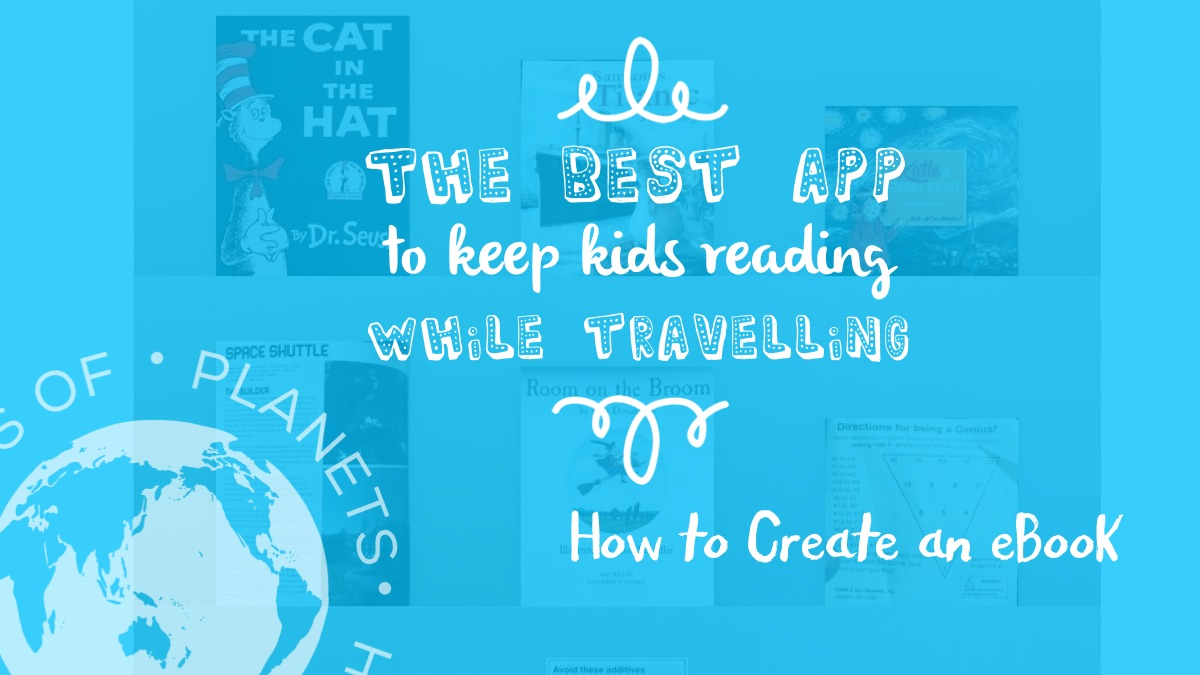
You might think that letting your children pack all their favourite picture books is going to be hard. Especially for extended or long-term travel. I mean who wants to cart around a stack of books and take up valuable space in their hand luggage or backpack. Lots of people will suggest you buy a Kindle and purchase the books you want, or buy the latest kids reading app. But then you have to buy the books on there. Why fork out perfectly good holiday money when you already have the books sitting on your kid’s shelves at home!? PLUS if you are genuine book lover like me (and my kids), you are somehow attached to owning the “actual” ink and paper book – I don’t want them in all in my suitcase. So I discovered how to create an ebook from our own books!
It is also perfect if you are like us and you can’t help but buy a book in a tourist shop or a museum. We bought Katie and the Starry Night for ArgeySon while at the Musee d’Orsay. We couldn’t help it! It was so beautiful. Katie, floating around Vincent Van Gogh’s paintings. But then I thought: it is a picture book, and they are too big to carry around. It was invariably going to get dog ears and crumbled and shoved in bags… or was it? This neat trick worked here too – I could create an ebook and then post the real book home.

Using iSCANNER learn how to create an e-book
Travelling full time with kids can be difficult when it comes to home education. Especially reading. Yes they can read signs, maps, menus, guide books etc. But sometimes children just want to be children and read kid’s stuff. Packing books, even just picture books, can be heavy and take up valuable space! So this is my number one tip!! Rather than spending a fortune buying eBooks of your children’s favourite picture books (especially if you already own the hard copy), download the iScanner app onto your phone or iPad/Tablet, and make your own *for personal use only* ebook. There is a free version of the app, but the Pro version makes the process a lot easier – I have detailed instructions for creating an ebook using the pro version.
HERE’S HOW:
Open the iScanner app, and press the “+” to start a new project. Then select camera because you need to take photos. Then give permission for the app to access your camera.
Next, you will have an option to select “auto”. This means the app, working with your camera, will automatically detect the borders of your book page and take the photos automatically. This doesn’t work awesomely with pictures books (but is really handy for receipts etc), so tap where it says “auto” to switch it to “manual”.
Then position the book (don’t forget to be aware of shadows on the pages) and with the app camera, snap a photo of each page. If you make an error and need to take a page again, don’t worry, just take the photo again. You will able to delete the extra page later.
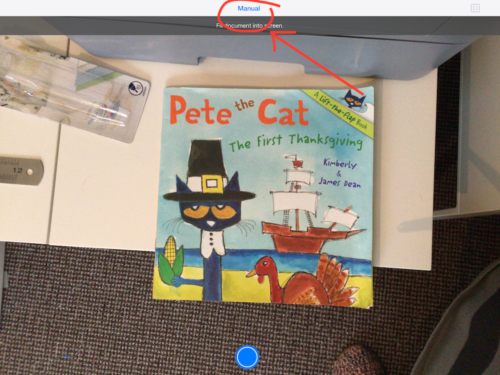
When you are done taking photos of all the pages, press the little icon that indicates the number of photos. When the first page opens, it will probably be in black and white, with a blue editing square over the top. If you select “next”, you will come to a screen that has a menu at the bottom with, a bin, a crop icon (two square edges overlapping), three circles, and then the word “done”. Tap the three circles icon at the bottom, you will go to the colour option screen. Then select the circle with the rainbow colours (no black and white sections), this will put your page into colour. Hit the done button again.
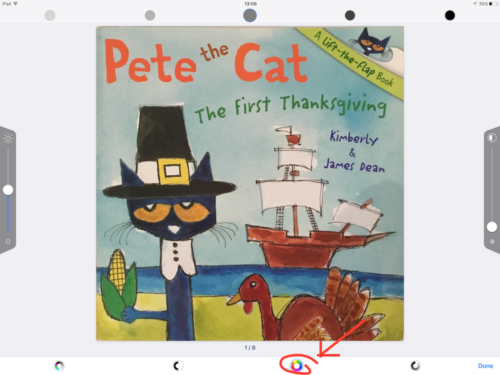
This will take you back to the editing menu page (but your photo will be in colour). Now if you hit the crop option (the square corners that overlap) blue editing square will appear over your photo. Take each blue circle marker to the edge of the page. For the corners a little magnifying glass will appear in the right-hand top corner, for you to see close-up, how close you are to the corner. Make the blue lines follow the edges of your book page. Hit “done” again and the page will magically be cropped to match the edge of the book. What is cool about this is that if you took the photo of the book page slightly off kilter (say you took it at an angle) it will magically snap it back to create a squared page, with right-angle corners.
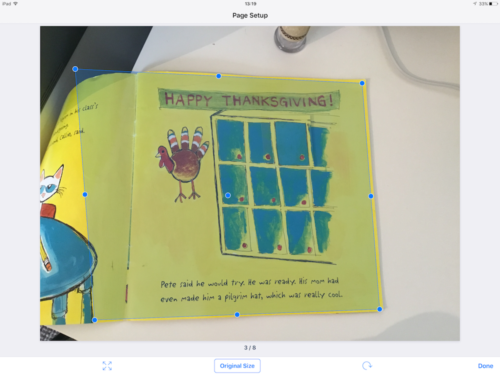
Now if you slide your finger across the screen you will go to the next photo, and you can follow the same process. If you took a photo of a page that you don’t want to be included, then you can bin it, using the bin menu icon. A “delete page” option will pop-up to confirm the choice.
Also, sometimes you will find the automatic page pop-ups and the blue editing square has cut off part of the page. Just press the crop marker again, and the entire page will appear, which you can then edit.
Once you have done the entire book press “done”, and then press the blue writing at the top of the screen that will say “Doc” and then the date. This will allow you to rename the document.
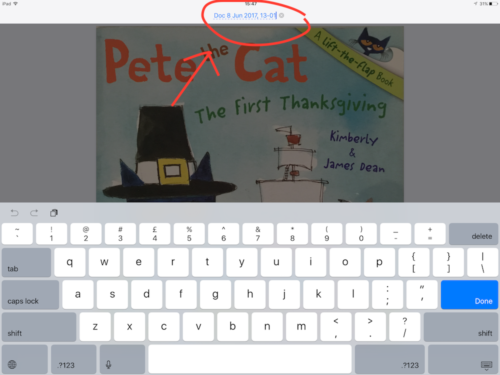
Then tap the little export icon (a square with an upwards arrow). Here you get to export it to DropBox or save it wherever. I always export to DropBox so that it is safe and sound and accessible if we ever delete it and then want it back again.
Then because I carry these (and purchased e-books) around on my iPad, I press the export button again and tap the “Open In…” option, where I select “Import to iBooks”.
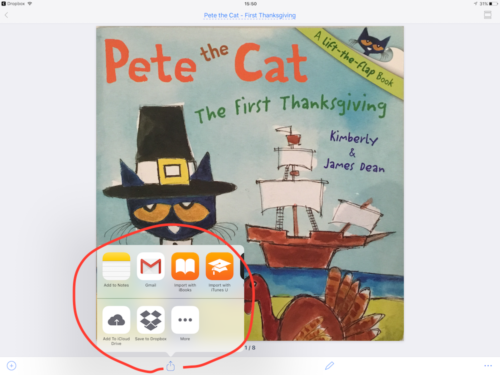
And there you have it – You have learnt how to create an ebook from your child’s pictures books.
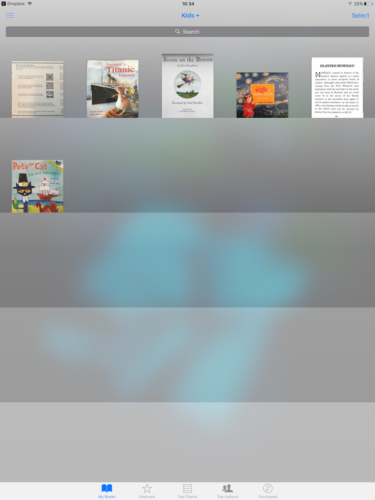
There are plenty of other apps that do the same thing, and ones that are free. But I like the iScanner app because it will let me add multiple pages at once, rather than take one photo, crop one photo, save and then go back to add another page.
Now you know how to create an e-book here are some things you could use this process for:
- Game Rules (card games, checkers, chess – and Hnefatafl) and the Pass the Pigs scorecard
- Minecraft builds/recipes from their Minecraft books etc
- Puzzle/Maze books and solutions
- Recipes
- Patterns (knitting etc.)
AND OF COURSE
We do carry around a few books so that the kids don’t forget that books are actually, you know, books. We have a small print copy of Fox in Socks. ArgeyDaughter carries around her copy of Birdsongs: 150 British and Irish Birds and their Amazing Sounds everywhere we go. She will also buy a novel every now and then. Then once it is finished she’ll post it home to her aunt to look after for her.
BUT this is a very handy tip. Even for a short weekend away, it saves room and means they can read “their” stuff. I’d obviously only do this with limited page books. You wouldn’t want to do this with Harry Potter and The Order of the Pheonix. But it works a treat!
Enjoy our tip! Make lots of PDFs! And read, read, read, read!
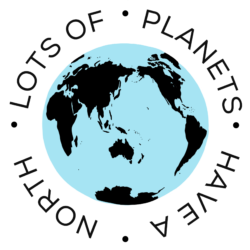
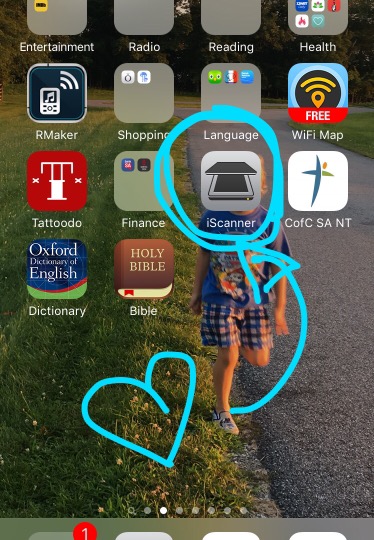
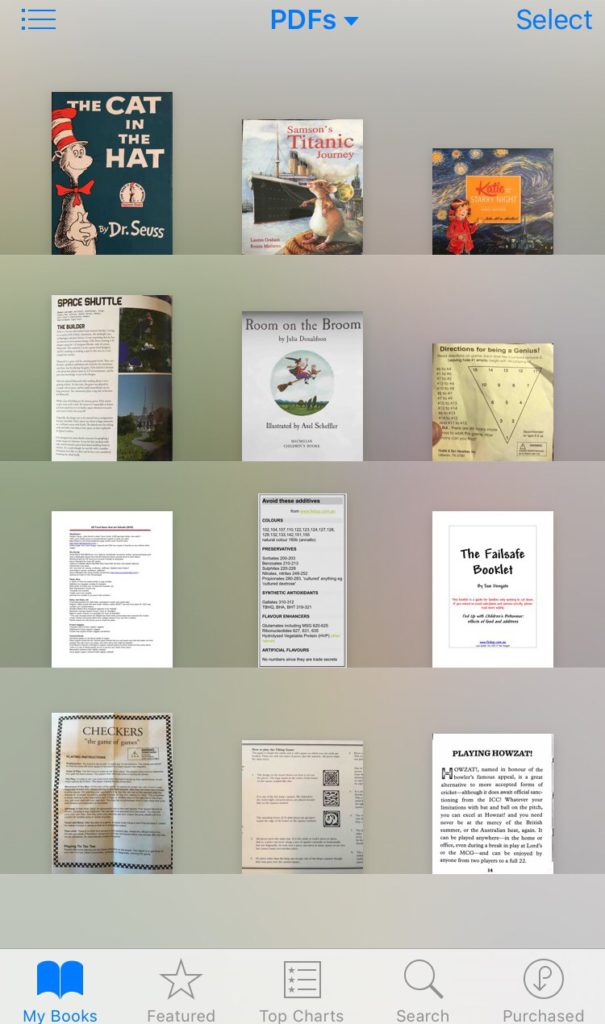
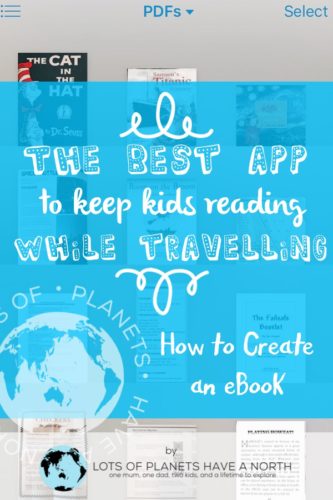
Oh I do like the sound of the iscanner app. I’m not very good with apps but I think we’ll give this a go when we have some books to add. We’re travelling at the moment with none as like you said, they are heavy and bulky!
Also spotted you have the Failsafe guide from Sue Dengate saved as a PDF. I love the path she put us on to cleaning up our lives and diet. It really helped with our multiple food and environmental allergies and intolerances!
Thanks for stopping by Samantha. Yes! The failsafe guide is brilliant! My son was really aggressive as a 2 and 3 yr old. We heard an interview with Sue on the radio and thought we’d try it. We were already quite aware of preservatives and stuff, but we cut out strawberries and grapes (which he would eat daily in large amounts) and his corn chip treats, and the aggression stopped. It was amazing!
I love the iScanner app because I don’t have to say no to books when we go to a museum or whatever. 🙂
Ooh! I didn’t know that was a “thing” ! Mine are too old for those sort of books now but it could have been very handy when we sold everything to hit the road. We swear by Kindles, I have 2 phenomenal readers and a lot is to do with just giving them lots of time to read. 🙂
Hi Alyson! Thanks for reading 🙂 Yea! Mine are happy that they have their real books for the time being… BUT when we travel it’s all about saving space. iPads fix heaps of packing for the youngest. My daughter, if she wants a real book, tends to buy one at a time and then post it home when she’s read it. But the rest, for her, are on the ipad too, particularly non fiction. But we also make books from “bits of books” – like her book that had heaps of Minecraft plans in it – we made an ebook of the different builds she likes rather than having to carry around her encyclopedia size book of builds 🙂
I had no idea you could do this! My oldest is only just learning to read so this will be really useful when we are travelling. Thanks!
Oh that’s great Jo! I’m glad we’ve given you a new travel hack to enjoy 🙂 xo